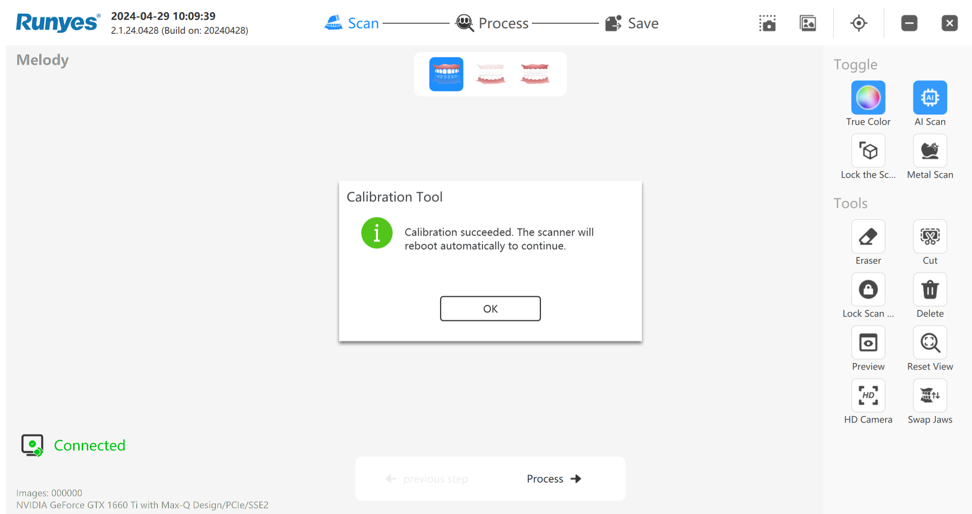Calibration
The Runyes intraoral scanner does not require regular calibration during daily use. However, if the scanner's accuracy is affected by accidental bumps, drops, or other incidents, users can purchase a calibration tips from the distributor and calibrate the scanner through the Calibration interface in the software.
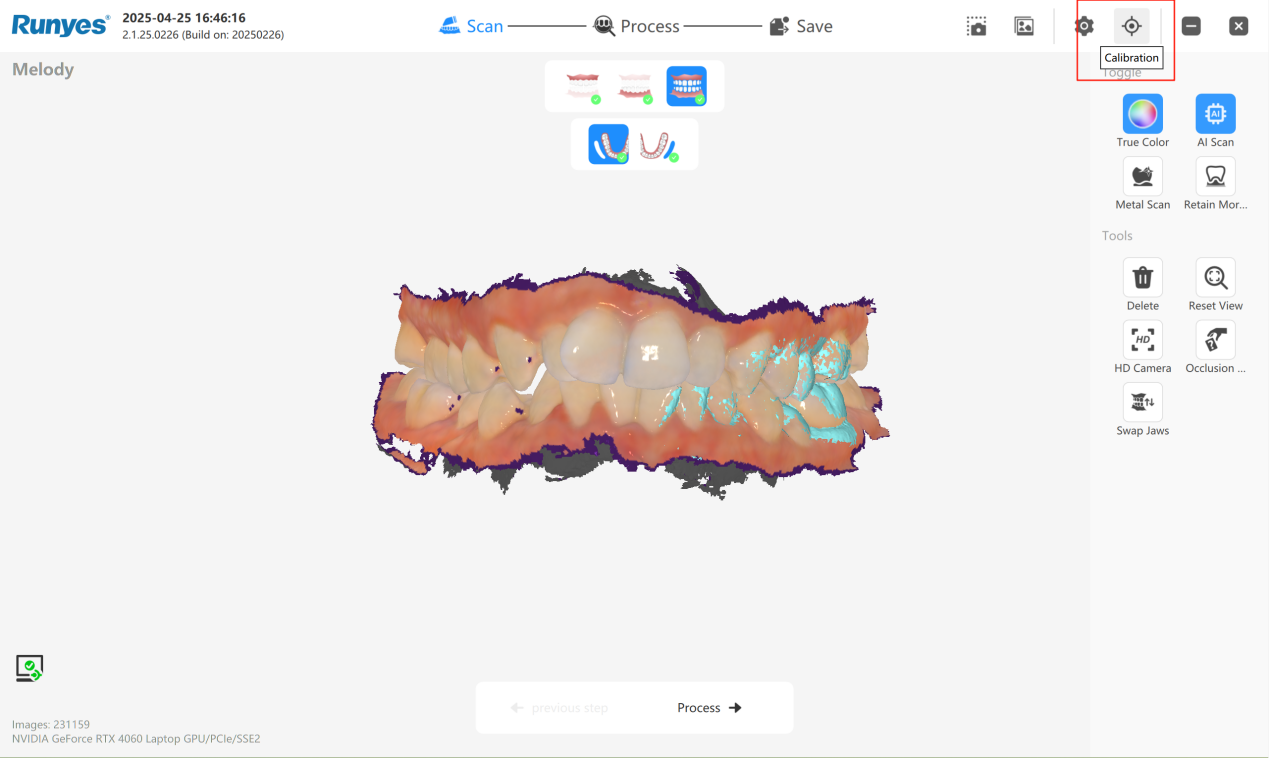
Usage Scenarios for Calibration Tip
The Calibration Tip is used to perform accuracy checks and compensation calibration on the scanner using the calibration blocks in two calibration tips. Calibration is required in the following situations:
(1) If the scanner experiences accidental drops or impacts.
(2) When scanning cases/dental models frequently encounter interruptions, layering, matching errors, or significant deviations in occlusion.
(3) In cases where there are significant errors in dental restorations or orthodontic appliances.
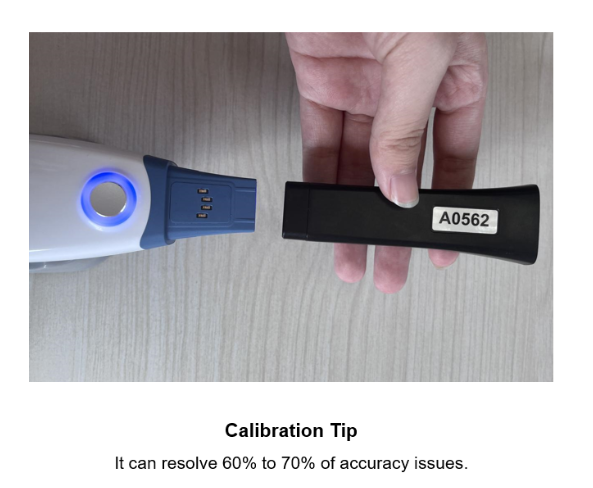
How to Use Calibration Tips
Runyes IOS does not require regular or frequent calibration operations under normal uses. But if there are any doubts about the scanning accuracy or accidental damage to the equipment, the following steps can be performed to do the calibrations. (The calibration process can also be performed under normal circumstances):
- Make sure the scanner has been connected well and works normally for scanning;
- Open the scanner software and go into the scanning interface, find and click the about icon at the upper right corner;
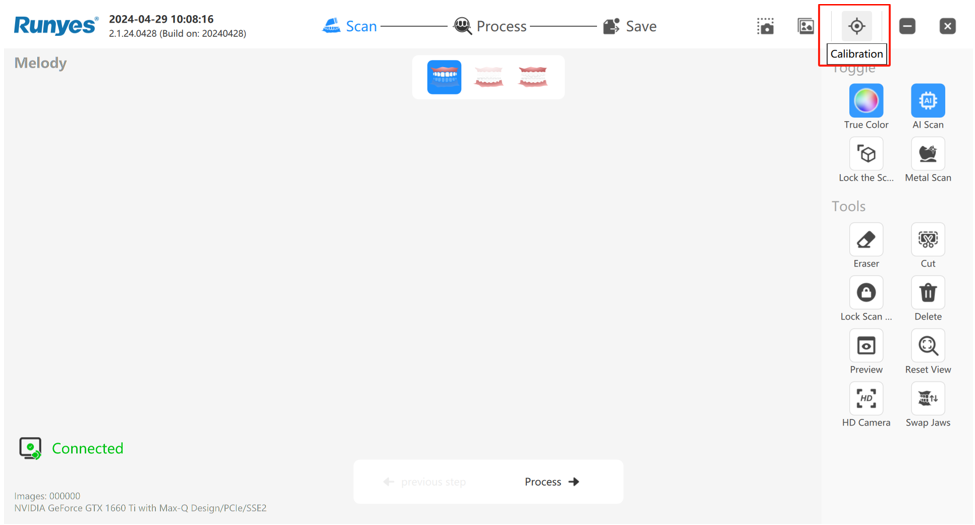
- After clicking “ About” icon, it will pop up with the following new windows with the scanner info, select and click the “Calibration” icon;
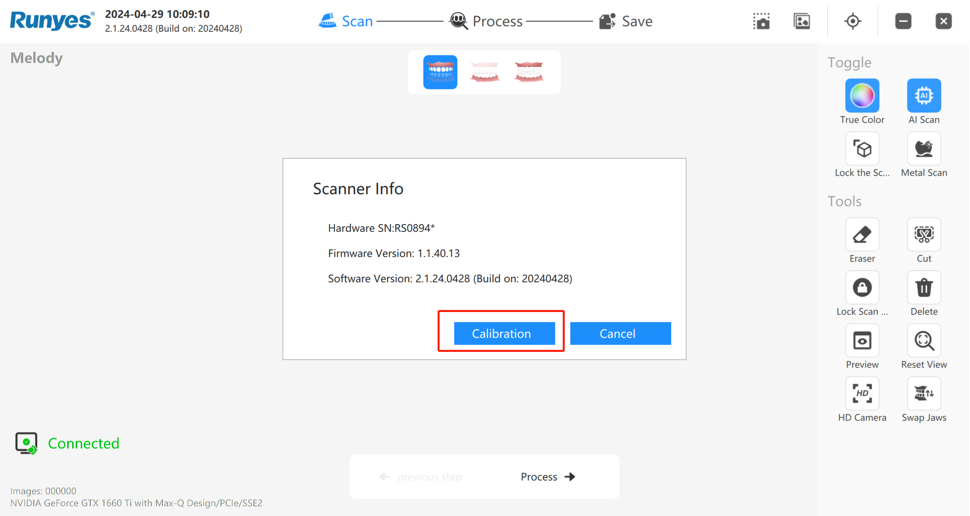
- Following the prompt: After removing the scanning tip, please check whether the protective lens is clean; Click "Next”;
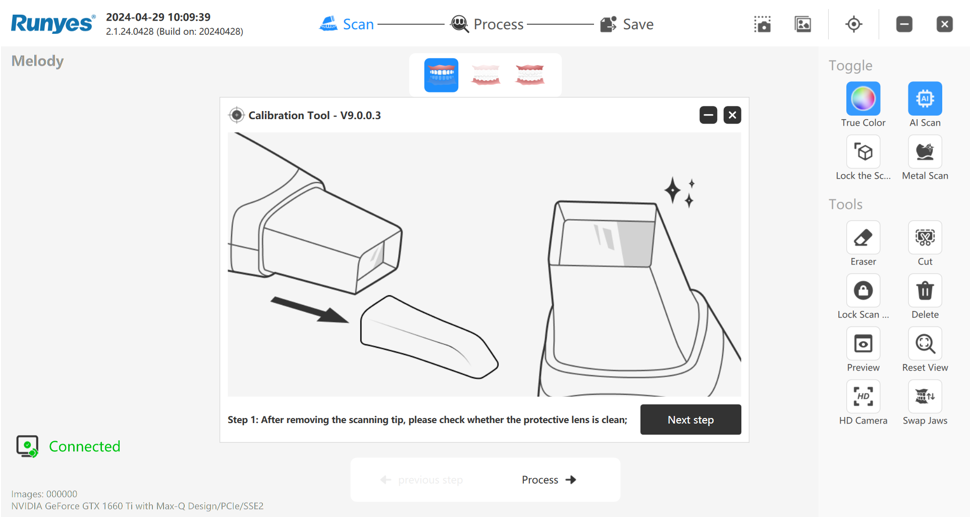
- Following the prompt: please insert the calibration tip A and click the “Capture tip” button;
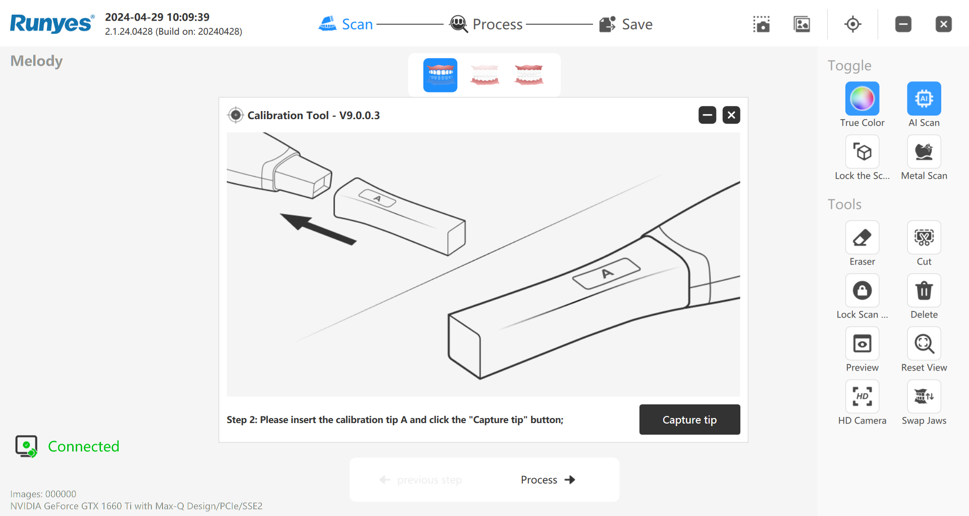
- Following the prompt: please insert the calibration tip C and click the “Capture tip” button;
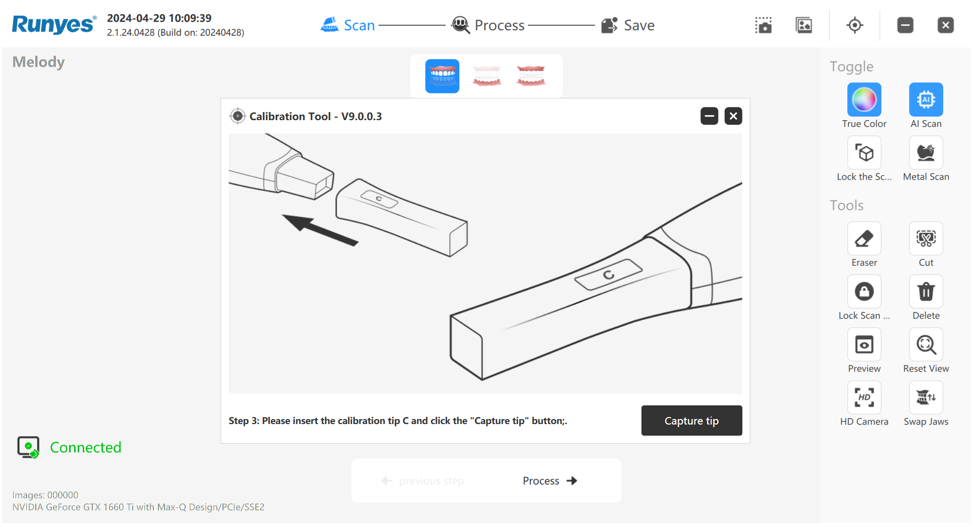
- Following the prompt: Click the “Calculate” to do the calibration process. It will take about 5 minutes;
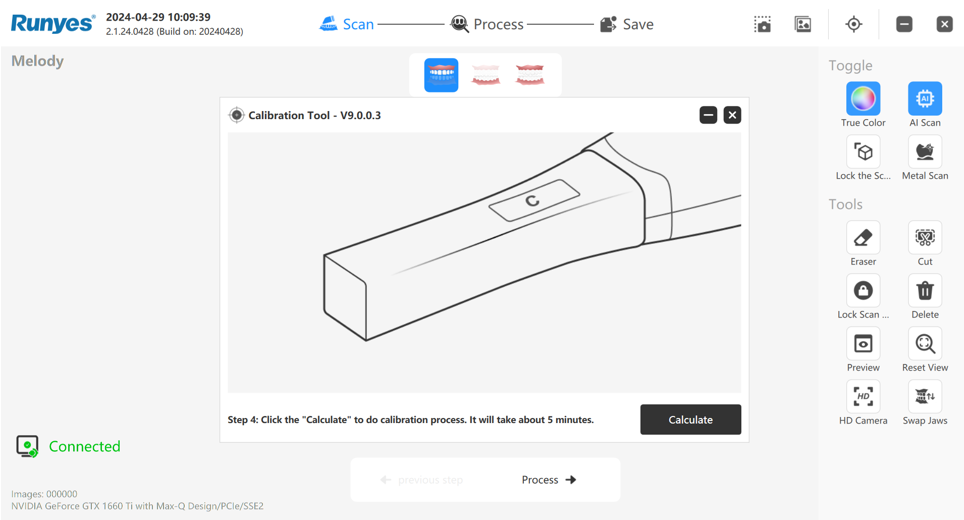
- The calibration tips will assess whether the scanner's accuracy needs calibration. If you click "Yes," it will automatically proceed to the calibration process;
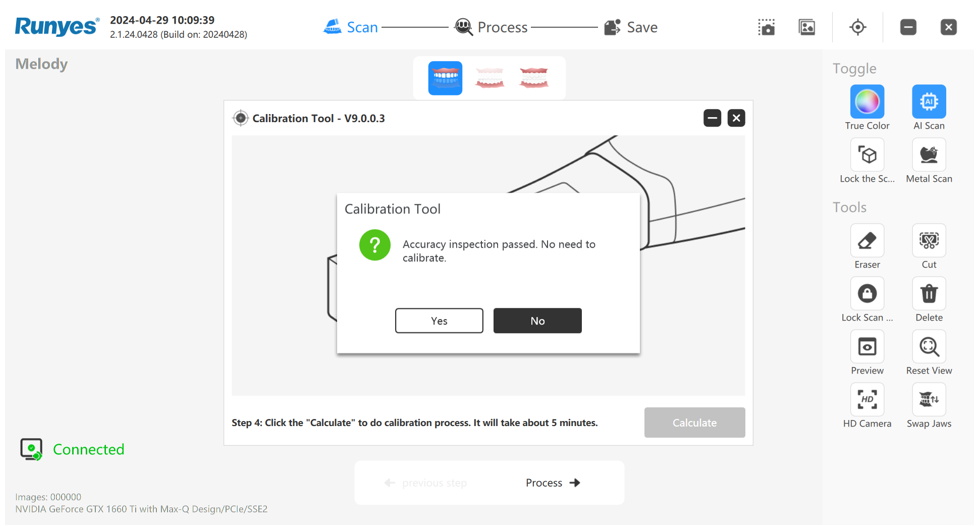
- After the calibration is finished, the scanner will be rebooted, then replace the calibration tip with scanner tip, it can start scanning again directly.